AI Series - Table of Contents
Part 1 : 2 Ways to run Ollama with DeepSeek-R1 or Tulu-3 locally - Using Docker and Directly on Local Machine [This article]
Part 2 : How to test your LLMs locally with GUI tools, Open WebUI and LM Studio
Part 3 : How to build and run your own DeepSeek-R1 RAG locally with LangChain [Upcoming]
Artificial Intelligence is the most happening technology in the world today. Ever dreamed of having your own personal LLM all running in your own machine ? This quick tutorial will show you how to use Ollama to run DeepSeek R1 LLM locally in two different ways.
Data security and privacy is a big concern today for any organization. Even individuals are more concerned about their privacy information being transmitted over the internet. This has lead to the rise of using personal computers to run LLMs.
Alright, Now, lets see how to install and run
Ollama then run DeepSeek R1 locally. For this example, we will try to install on MAC M3 system with 16GB RAM.Step 1: Navigate and download Ollama
You can either move the downloaded file to Applications folder or run from a custome folder. Click on the application. This will start the software and a small icon will appear in the menu bar on the top.Step 2: Verify the installation of Ollama
ollama --versionOutput:
ollama version is 0.5.7
Step 3: Run the DeepSeek-R1 or Tulu-3model
For this example, we will run the small versions of DeepSeek-R1 model, DeepSeek R1:1.5b and Tulu-3.
ollama run deepseek-r1:1.5bollama run tulu3You should see something like this. The command will pull the LLM model and runs with a prompt to start typing.

There are multiple versions of DeepSeek R1 model available. You can choose the one that fits your requirement.Currently, the DeepSeek models are based on
Qwen (from Alibaba Cloud) and Llama (from Meta) models.Step 4: List all available models
ollama listOutput:
deepseek-r1:1.5b a42b25d8c10a 1.1GB 9 minutes ago
Llama3.1:Latest 46e0c10c039e 4.9GB 2 weeks ago
Llama3.1:Latest 46e0c10c039e 4.9GB 2 weeks ago
I have two models. Let's try to delete one of them.
ollama rm Llama3.1:LatestOutput:
deleted 'Llama3.1:Latest'
Step 5: Test the model
Go ahead and type something in the command prompt. You should see the response from the model.

Step 6: Show model info
ollama show deepseek-r1:1.5b
Step 7: Stop Ollama
sudo pkill -9 ollama OllamaThis should stop the Ollama process and the application icon will be removed from the menu bar.
We can also run Ollama on a docker container instead of directly running on your local machine.
Some people complained about Ollama seems to have uninstalled some display drivers. In order to keep your system configuration separete from your development evnironment, it is recommended to run Ollama on a docker container. It is also easy to run and manage Ollama on a docker container. So, Lets get started. We are using Docker Desktop for this example.
Step 1: Pull the Ollama docker image - This will create an ollama docker image with name ollama/ollama
docker pull ollama/ollama
Step 2: Create a container with the above image and make it accessible from outside
docker run -d -v /Users/lij/.ollama:/root/.ollama -p 8080:11434 --name ollama-cont ollama/ollama

Step 3: Pull and Run the Ollama LLM image - By default the model is tinyllama
docker exec -it ollama-cont ollama run tinyllama

You can run any LLM using the above command. TinyLlama is the default and small in size. So are its brains as you can see from the below answers. So get a better one instead :)
docker exec -it ollama-cont ollama run tulu3
Step 4: Test via exposed APIs
curl http://localhost:8080/api/tagsOutput:
{"models":[{"name":"tinyllama:latest","model":"tinyllama:latest","modified_at":"2025-02-02T08:47:23.395532857Z","size":637700138,"digest":"2644915ede352ea7bdfaff0bfac0be74c719d5d5202acb63a6fb095b52f394a4","details":{"parent_model":"","format":"gguf","family":"llama","families":["llama"],"parameter_size":"1B","quantization_level":"Q4_0"}},{"name":"deepseek-r1:1.5b","model":"deepseek-r1:1.5b","modified_at":"2025-01-31T06:41:35.106883152Z","size":1117322599,"digest":"a42b25d8c10a841bd24724309898ae851466696a7d7f3a0a408b895538ccbc96","details":{"parent_model":"","format":"gguf","family":"qwen2","families":["qwen2"],"parameter_size":"1.8B","quantization_level":"Q4_K_M"}}]}
Thats all folks !! Happy coding. If you feel this helped you, keep supporting us by or or below or on the articles on social media.
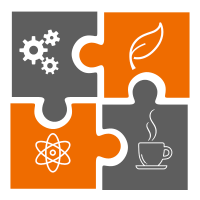 Learn in
Learn in 




